TS Monitor 6.2 with improved email reports
SoftActivity announces the release of new version 6.2 of SoftActivity TS Monitor, its user monitoring solution for terminal servers. It protects organizations from insider threat risks and improves productivity of remote employees.
Admins can now receive daily, weekly or monthly reports on users productivity and attendance. View the reports on the go securely on your phone, without a need to sign-in to the full web console. Admin can set up email reports to be sent to for managers automatically.
What’s new in version 6.2:
- improved image quality of screenshots.
- reduced CPU and RAM usage by a recording module, even further reducing performance footprint on the terminal server. It now uses GPU for hardware-accelerated image processing, if present.
- fixed an issue with monitoring multiple terminal servers in a farm that are sharing the same database. Sometimes logs from servers were delayed, or never appeared in the web console.
Web console:
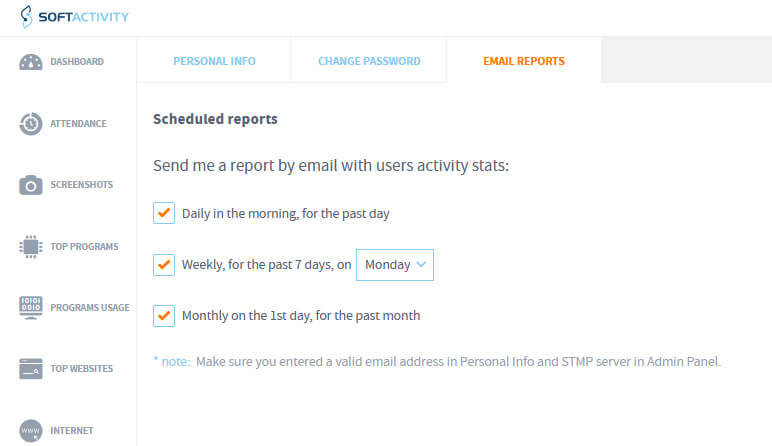
- get a daily and monthly email report of users activity. (Previously there was only a weekly report).
SoftActivity advises customers to schedule reports by email for managers, as the reports are very useful, and can be viewed even on a smartphone without a need to log into the on-premise webapp. See instructions at the bottom. - scheduled email reports now include Attendance report. See it in a separate PDF file attached.
- new reports in Dashboard export to PDF and by email:
- Top apps for each user;
- Top websites for each user;
- Top users by alerts triggered, with a list of top alerts;
- minor: export to CSV limit increased to 100,000 lines up from 10,000.
Instructions: how to setup reports by email
In order to setup reports by email, and admin has to login to the web console – Admin panel. Go to Email Settings tab, enter your secure and private SMTP server settings and click Check Connection. This will be used by the system for sending emails.
Go to Edit Account under your user name in the top right corner. Enter your name and email address there. Enable the reports check boxes on Email Report tab. This should be done by each manager that wants to receive email reports, for the assigned users in their department.
Wait until the next morning around 7-8 am, to receive your first daily report.
In addition to the report you will also receive alerts by email if your turn this on at the bottom in Personal Info under Edit Account.
Update now

Download free trial of TS Monitor
Update your licensed TS Monitor to the latest version