SoftActivity Monitor 12.2 with daily and monthly email reports
SoftActivity announces the release of new version 12.2 of SoftActivity Monitor, its leading user monitoring solution helping thousands of organizations improve their employee productivity.
It’s designed to help during the times when many teams transition to remote work. SoftActivity Monitor can be used for monitoring work computers taken off-premise and connected via private network, office workstations in situations when employees connect from home via Remote Desktop or locally, and your Citrix or VMWare VDI infrastructure.
Admins can now receive daily, weekly or monthly reports on users productivity and attendance. View the reports on the go securely on your phone, without a need to sign-in to the application.
What’s new in version 12.2 release:
- improved image quality of screenshots and remote screen view.
- reduced CPU and RAM usage by Agent, even further reducing Agent footprint on a monitored PC. It now uses GPU for hardware-accelerated image processing.
- fixed: occasional crashes in Agent (samimpl.exe) on some computers.
- fixed: in some rare cases, download-cache folder was growing on the server and taking a lot of hard drive space.
- fixed: black box on the screen on a monitored computer around the mouse cursor, when users connect to their workstation remotely via RDP.
- minor: brought back an option to capture screenshots even when a user is idle, which allows recording screen history of idle computers.
Web console:
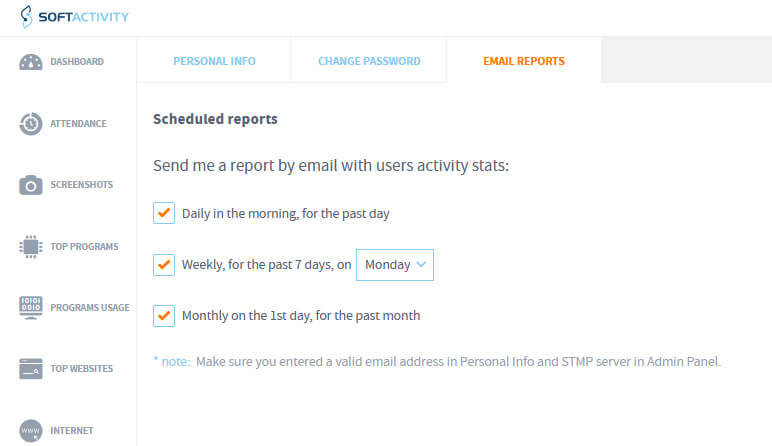
- get a daily and monthly email report of users activity. (Previously there was only a weekly report).
SoftActivity advises customers to schedule reports by email for managers, as the reports are very useful, and can be viewed even on a smartphone without a need to log into the on-premise webapp. See instructions at the bottom. - scheduled email reports now include Attendance report. See it in a separate PDF file attached.
- new reports in Dashboard export to PDF and by email:
- Top apps for each user;
- Top websites for each user;
- Top users by alerts triggered, with a list of top alerts;
- minor: export to CSV limit increased to 100,000 lines up from 10,000.
Instructions: how to setup reports by email
In order to setup reports by email, and admin has to login to the web console – Admin panel. Go to Email Settings tab, enter your secure and private SMTP server settings and click Check Connection. This will be used by the system for sending emails.
Go to Edit Account under your user name in the top right corner. Enter your name and email address there. Enable the reports check boxes on Email Report tab. This should be done by each manager that wants to receive email reports, for the assigned users in their department.
Wait until the next morning around 7-8 am, to receive your first daily report.
In addition to the report you will also receive alerts by email if your turn this on at the bottom in Personal Info under Edit Account.
Update now
Download SoftActivity Monitor Free Trial here
Upgrade your SoftActivity Monitor to the latest version