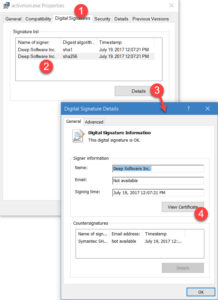Exclude SoftActivity employee monitoring software from Antivirus
Most antivirus products do not detect any threats or issues in SoftActivity employee monitoring software. In fact, there is no viruses, spyware or malware in SoftActivity Monitor software, as long as the downloaded file is digitally signed by Deep Software Inc. All SoftActivity executable and .DLL files are digitally signed.
We recommend to check the file’s signature by opening the file’s Properties – Digital Signatures tab to ensure the file you are installing is an original and has not been tampered with.
SoftActivity Monitor product only does what is declared in its features on SoftActivity website, i.e. records employees’ activity on your company-owned computers with the owner’s permission. Recordings are stored on premise on your company’s computers/servers and not transferred outside of the company’s network. Any recorded information can only be seen by the administrators/supervisors who have access to the data. SoftActivity employees does not have any access to the recorded information. SoftActivity software includes a keylogger feature, which can be disabled by the admin if undesirable.
Antivirus false positive detection can result in various SoftActivity files being deleted, or prevented to run, “could not call proc” and other installation errors like this, for example:
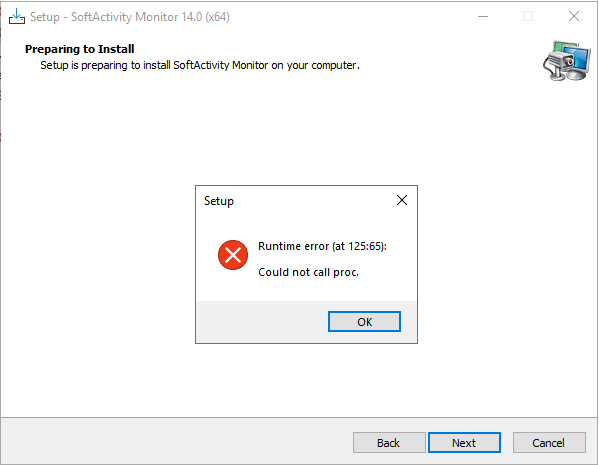
We recommend to add an exclusion in your antivirus to avoid detection and removal of Monitor app and Agent app with any future updates of SoftActivity or the antivirus product. It will then ignore presence of this monitoring software allowing you to monitor your company computers and will not notify users.
We have posted instructions for popular antivirus products in Documentation. If your antivirus is not on the list, follow these general instructions below that apply to any antivirus product.
To prevent any antivirus product from detecting, reporting to users and/or removing SoftActivity files you need to exclude the folder where SoftActivity monitoring console and Agents are installed.
Instructions for excluding SoftActivity Monitor monitoring console on the manager/administrator’s PC or on the server:
- It is recommended to stop real time protection in your antivirus temporarily before downloading and installing SoftActivity Monitor. And the re-enable after installing and adding the exclusions.
- Open Exclusions section in Settings in your antivirus product
- Add this folder to exclusions:
C:\Program Files\SoftActivity
or for older versions:C:\Program Files (x86)\SoftActivity\Activity Monitor - Then download and install SoftActivity Monitor. It should install into the above folder.
- Optionally, you may first install SoftActivity Monitor and after that add the destination folder to exclusions. This is especially recommended on non-English versions of Windows, since “Program Files” folder could be have a different name.
- “Could not call proc” error during installation indicates that most likely the antivirus blocks or deletes a SoftActivity “.dll” file in TEMP folder. That needs to be allowed, in order to complete the installation.
Instructions for excluding Agent on remote monitored computers:
- Open Exclusions section in Settings in your antivirus, copy the folder name from here:
C:\Windows\sysnchrb
and add it to exclusions.
Note: some antivirus products require a (*) at the end of the path, i.e. C:\Windows\sysnchrb\* - Install Agent remotely or locally. The antivirus should allow installation now
Redirecting TEMP folder:
Often adding the destination dir to exclusions is not enough. When you run the installation, it will extract some files into TEMP dir. The antivirus might find a threat and block them. This will result in “could not call proc” error.
Excluding whole TEMP dir from the antivirus is not advisable. To resolve this, use a simple Powershell script that will temporarily set TEMP to an already excluded dir, exclusively for the installation process. Create a file with .ps1 extension. Copy this content from below, put it next to the agent installer file, and run in Powershell.
# Define the custom temporary directory path
$installDir = "C:\Windows\sysnchrb"
# Check if the directory exists, if not, create it
if (-not (Test-Path -Path $installDir)) {
New-Item -ItemType Directory -Path $installDir
}
# Set the custom TMP and TEMP environment variables for this process
$env:TMP = $installDir
$env:TEMP = $installDir
# Execute SoftActivity Agent installer and wait for it to exit
Start-Process "amagent.exe" -Wait
Additional information:
- When adding an exclusion, take into account that browsing for folder may not show the folder, since it’s not created until the software has been installed. In this case copy the name of the folder from this article and paste it in your antivirus.
- If the antivirus does not allow entering folder name directly (only allows selecting a folder), create the folder in Windows and select it in the antivirus. Or first install the program and then select the folder for exclusion.
- If you use a centralized app for managing the antivirus on all computers in your corporate network, simply use the management app to exclude the folder on all workstations before deploying Agent app.
- How to check file’s digital signature to verify that the file originates from Deep Software Inc. and has not been tampered with by 3rd parties:
Download SoftActivity Monitor now