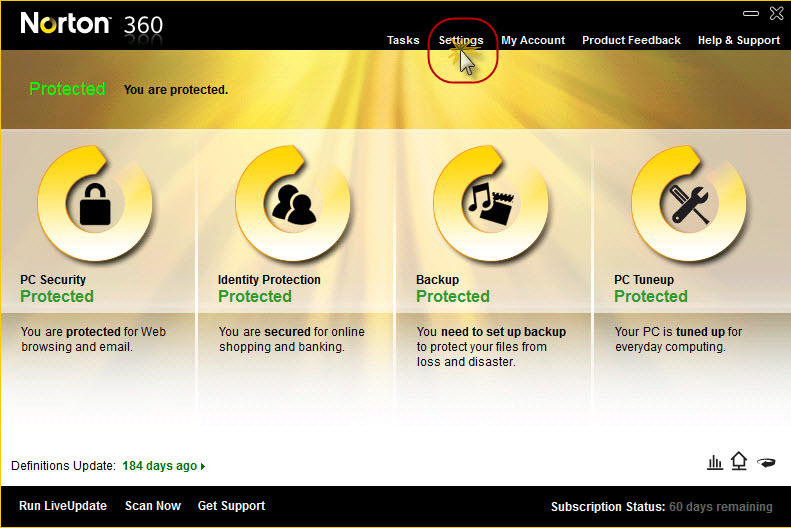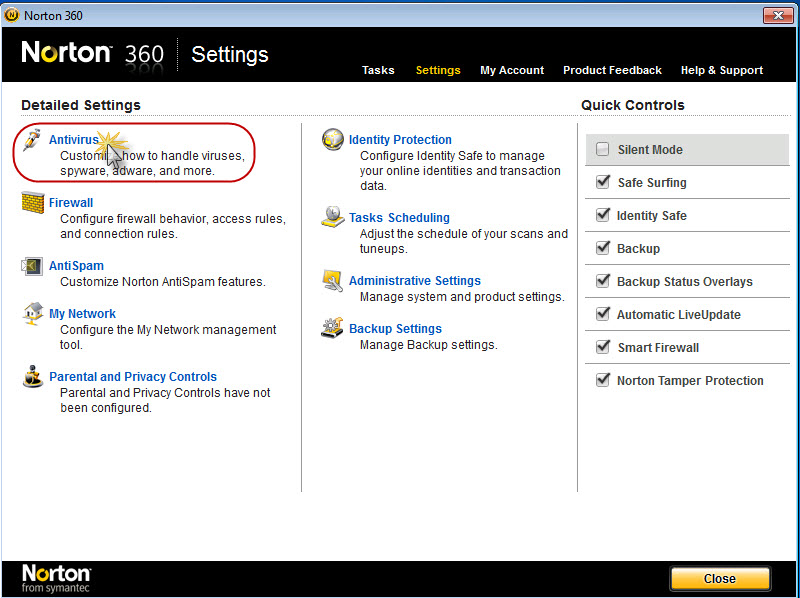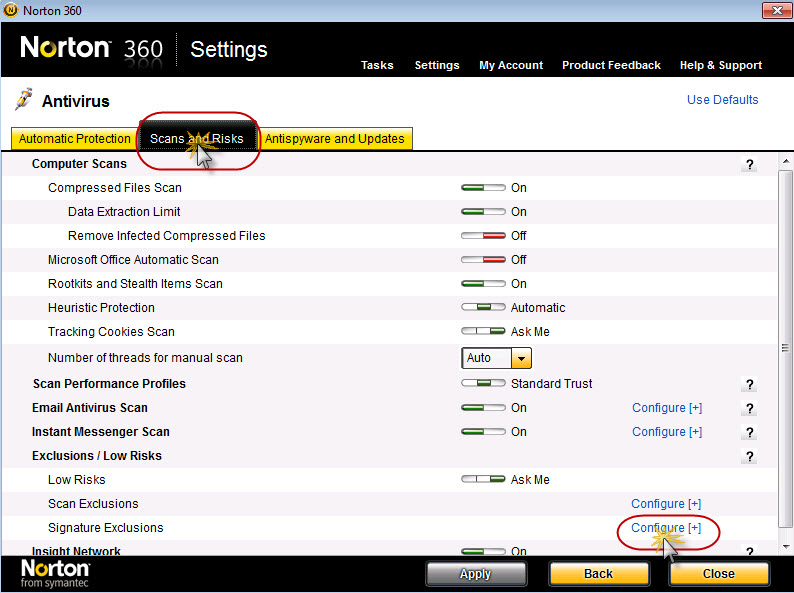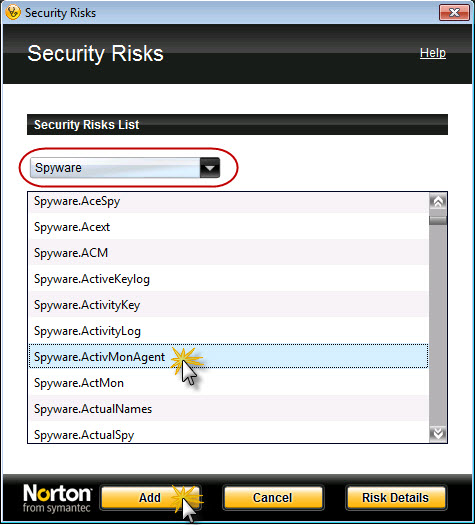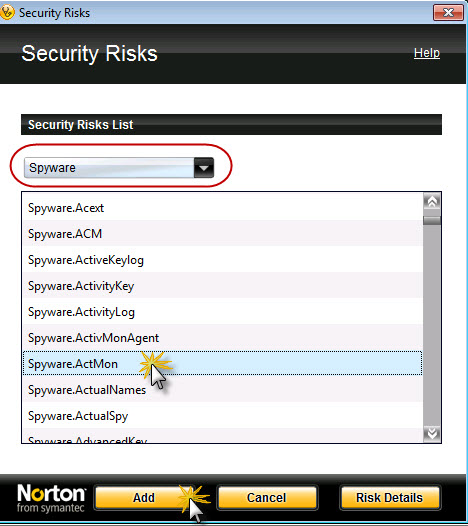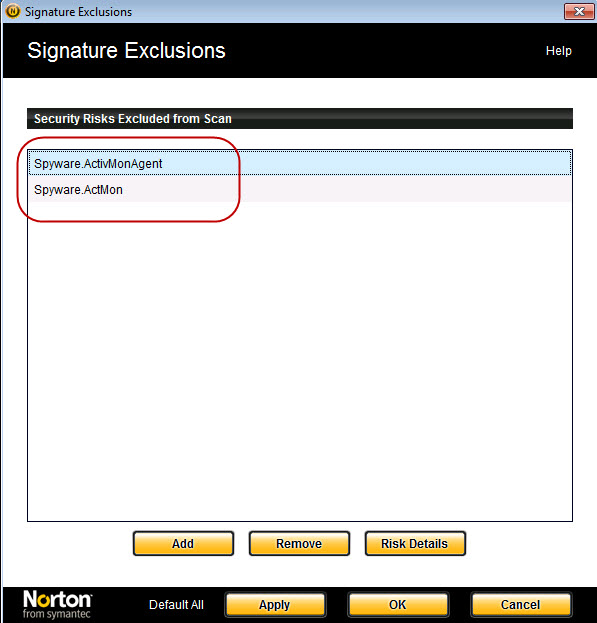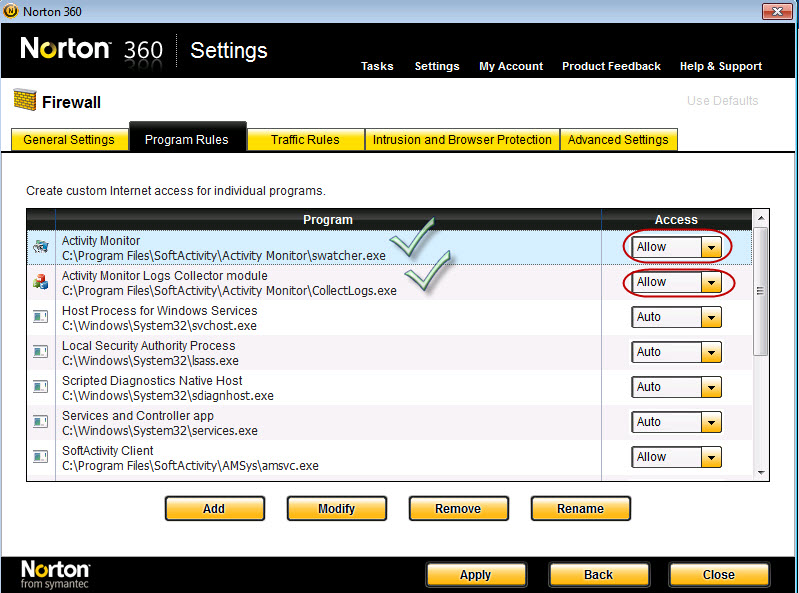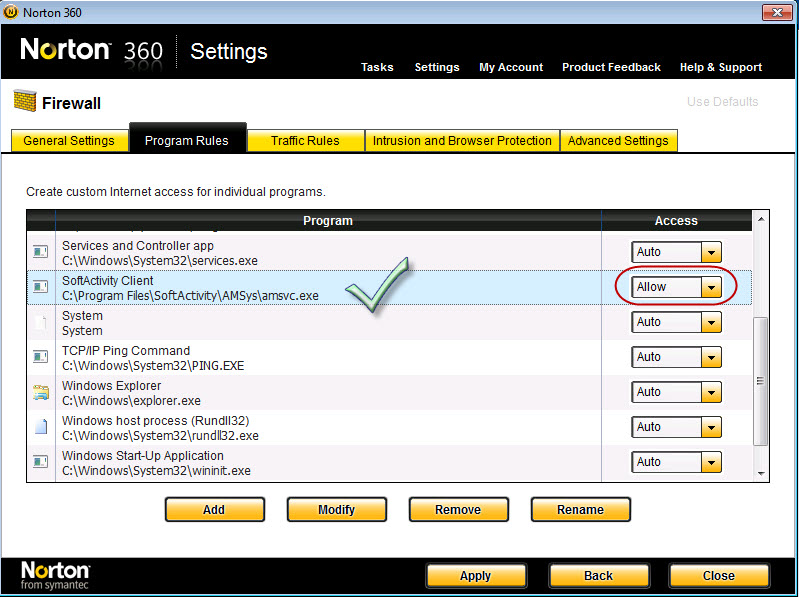Setup Activity Monitor with Norton 360
If you have Norton 360 installed, it may detect and delete Activity Monitor and Agent. To avoid this you need to setup exclusions in Norton 360. It will then ignore presence of Activity Monitor and allow monitoring of computers in your office network. Following steps below add these Signature Exclusions in Antivirus Settings in Norton 360:
- Spyware.ActMon
- Spyware.ActivMonAgent
You need to do it on computers where you are planning to install Activity Monitor and Agent before the installation. If you add exclusions after installation, you may need to reinstall Activity Monitor again, as it could be already damaged by the antivirus.
UPDATE (Sept 2012): Since version 7.0 of Activity Monitor exclude this folder on monitored computers: C:\Windows\sysnchrb
You may also need to create a Firewall Rule for Activity Monitor and Agent.
Antivirus exclusions for Activity Monitor and Agent in Norton 360
1.Open Norton 360 main window. Click Settings:
2. In Norton 360 Settings window click Antivirus:
3. Next click Scans and Risks tab and click Configure next to Signature exclusions:
4. Click Add and select Spyware.ActivMonAgent, then repeat and add Spyware.ActMon exclusion:
5. You should have these 2 exclusions in Signature Exclusions list:
6. Click OK. Now you are ready to install Activity Monitor or Activity Monitor Agent on this computer
Firewall Rules for Activity Monitor and Agent in Norton 360
1. If you can not see Agent in list in Activity Monitor as online or can not connect to it, you need to add a Firewall Rule in Norton 360. Click Settings in Norton 360, then click Firewall, switch to Program Rules tab. Otherwise firewall may be blocking all communications between Activity Monitor and Agent(s).
2. On computer with Activity Monitor installed Allow communications for swatcher.exe and collectlogs.exe modules from Program FilesSoftActivity folder:
3. On computers with Agent installed allow communications for amsvc.exe module in Agent folder C:Program FilesSoftActivityAMsys